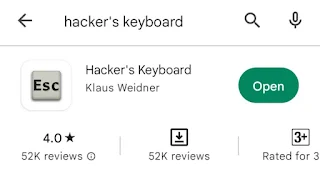We usually use to see a Ctrl key in the computer keyboard but not in phones keyboard. Sometimes you might be performing a certain task using your phone but that task requires you to use a control key --CTRL-- to accomplish it.
If you are finding a way out on how you can have Ctrl key in your phone, you are not alone. This post will explain on how you can get it easily on your Android phone.
What is a CTRL key?
CTRL is an abbreviation that stands for the word "control", CTRL key is a key that command the computer to performs a certain task when pressed with another key. For example CTRL+S command the computer to save the open document, CTRL+P command the computer to print.
How to get CTRL button on your Android device.
First of all you should know that your phone is not a desktop, therefore it doesn't have that key on its built-in keyboard. But you can get that key in your phone by installing the computer keyboard which has CTRL key and other keys which found in a computer keyboard.
There are many keyboards with CTRL key (Computer keyboards) available on Google Play Store, but this post will show you how to get that key by installing a Hacker's Keyboard app which is very good and easy to use. The Hacker's keyboard has both mobile and computer keyboard, when you want to use a computer keyboard you will have to rotate you phone.
Below are steps on how you can install the keyboard and set it up.
Steps
Step 1: Install Hacker's Keyboard from Play store.
Step 2: Open Hacker's keyboard.
Step 3: Click on "ENABLE KEYBOARD".
Step 4: Toggle on to enable Hacker's keyboard.
Step 5: Click on "SET INPUT METHOD".
Step 6: Select Hacker's keyboard.
Step 7: Turn on Auto-rotate then rotate your phone.
Step 8: Click or point at "Test" to test the keyboard.
Note That:
You have to rotate your phone when you want to use a Ctrl key or a computer keyboard.
You can also read: