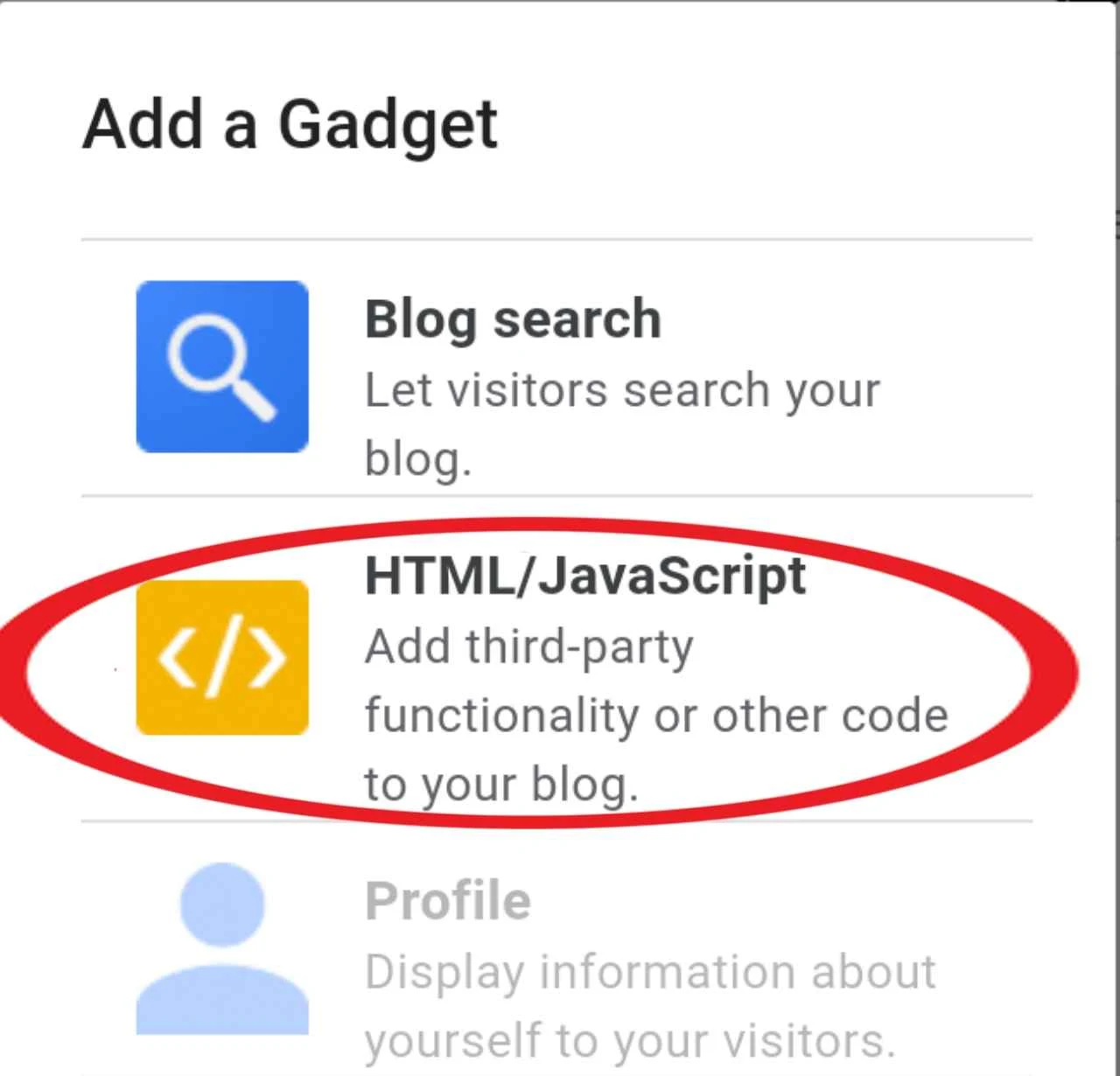When you talk about best ways of earning online you can't stop mention blogging and when you talk about best means of earning through blogging you can't stop mention AdSense.
AdSense is an ad network which is owned by Google. In order to join this network you have to send an application where by your blog or website will be reviewed for a while. Once AdSense approve your blog, you have to display ads on it so as to get revenue.
This post is going to show you how to insert and display AdSense ads on blogger (blogspot) blogs.
You might also like;
How To Add Automatic Featured Post Slider On Blogger
How to get Ctrl key on Android
There are two ways you can use to display AdSense ads on your blogspot blog.
- By adding an AdSense widget.
- By inserting an ad code.
1. Display an ad by adding an AdSense widget.
Step 1: Sign in to blogger and select a blog you want to add a widget
Step 2: Select "Layout" from blogger menu
Step 3: Click on "Add a widget"
Step 4: Select "AdSense"
Step 5: Choose the size of Ad unit.
Step 6: Click "Save".
2. Display AdSense ad by inserting a code.
Step 1: Sign in to AdSense
Step 2: Select "Ads"
Step 3: Select "By unit"
Step 4: Create a new ad unit
If you don't know how to create an ad you can read on How to create an ad unit and generate a code on AdSense
Step 5: Copy the ad code
Step 6: Sign in to blogger and select "Layout" from the menu
Step 7: Click on "Add a new gadget"
Step 8: Select "HTML/JavaScript"
Step 9: Paste the ad code and click "Save".